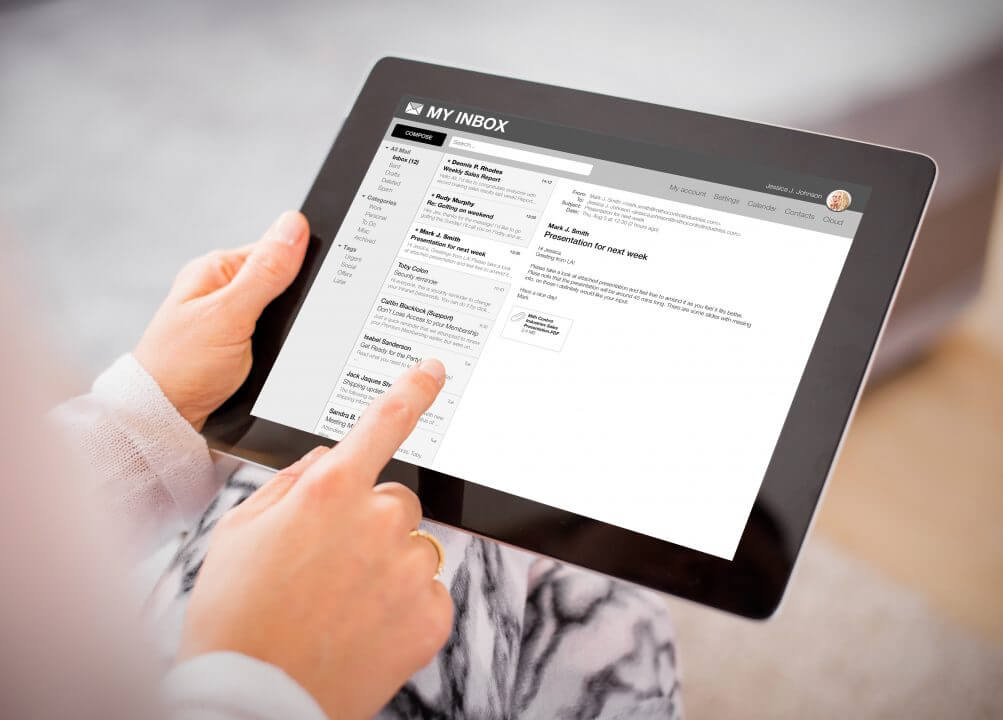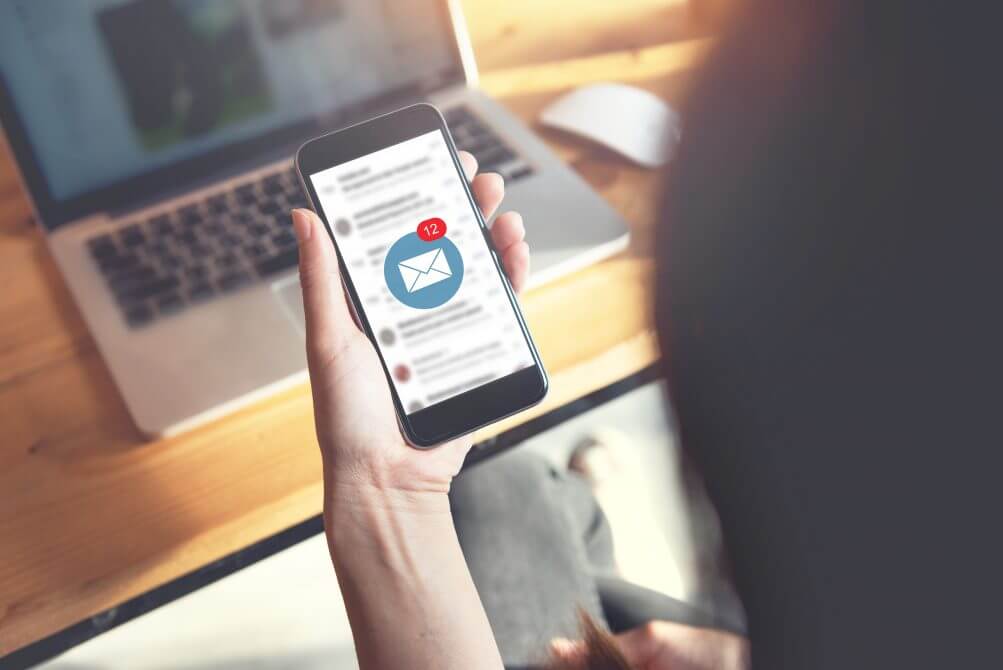This article will show you how to reset passwords and modify email quota for email accounts via DirectAdmin Control Panel. Please kindly refer to the guide below:
1. Please login to the DirectAdmin, how to login to DirectAdmin, click here.
2. Locate the Email Management section, and click on Email Accounts.




.jpg?v=1710910578820)